Design Options:
Very useful but do not over do it.
In my experience best practice is for only one person to work on a Design Option at a time. I have run into problems where the model slows down and crashes.
- Select Design Options
- Create the Option Set and rename to something project specific.
- Create the Options within the set.
- Select the option to be primary (Automatic default in all views unless modified in the visibility graphics)
- Start Drawing within option.
Design Options Starting from existing elements:
- Follow the steps above up to step 4.
- Select elements to place within design options.
- Make the primary option the original design. This is done just in case there is an error or you wish to go back to the original. It is meant as a fail safe.
Finishing Design Options:
Not nevcessarily but recommended as it may mess up your room areas / boundaries. Select the option you wish to keep and select "Accept Primary". Accepting the primary will delete all other design options within the set, the set and it will place the primary as part of the main model.
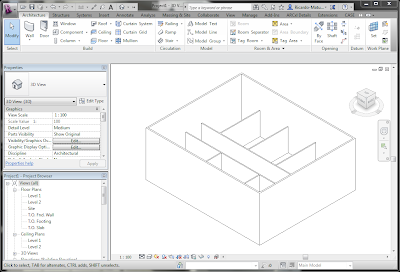
No comments:
Post a Comment